Work Healthy Australia
Reporting Access

Accessing your reports
Patient privacy is important to Work Healthy Australia.
Sending and storing reports as email file attachments can pose a risk to patient privacy. To ensure we remain compliant with our legal obligations to you and our patients, automated reports will now only be accessed via our secure Your Reports page.
If you would like to read more about our commitment to privacy, please refer to our privacy policy (see “How do we hold and protect your personal information?”).
Generating Custom Reports
Effective from 2nd October 2023
You can access the custom reports screen via the top navigation menu – simply click on “Report To Queue”.
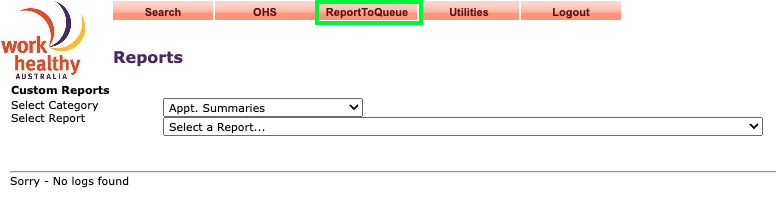
Note: Report logs reset at the end of each day, so the first time you open this page each day your report log will be empty.
To generate a report:
- Select the appropriate report category and the report type you would like to generate.
- Specify the date range you would like to report for (if applicable).
- Click “Generate” to queue the report.
Note: Multiple reports can be queued at once, however, the size and number of reports may have an impact on the time it takes to generate these files.

Once a report has been generated, you will be able to view/download the file via your report log.

Note: Report logs reset at the end of each day, so the first time you open this page each day your report log will be empty.
If you would like to request access to a different report, or if you think something is missing, please contact our Operations team (operations@workhealthyaus.com.au).
“Your Reports” FAQs
When your reports are ready to view you will receive an email alert with a login link. Click on the link to access the login page, or save the login page as a bookmark in your browser.
- Click on the login link in your email alert.
- Enter your email and password.
- Click the “Login” button.
Tip: access the login page at any time by saving it to your browser favourites/bookmarks.

You can access the Your Reports page any time that you login to the Work Healthy Australia IMS.
- Once logged in, hover over the Reports menu at the top of the page.
- Click on Your Reports and the page will load.

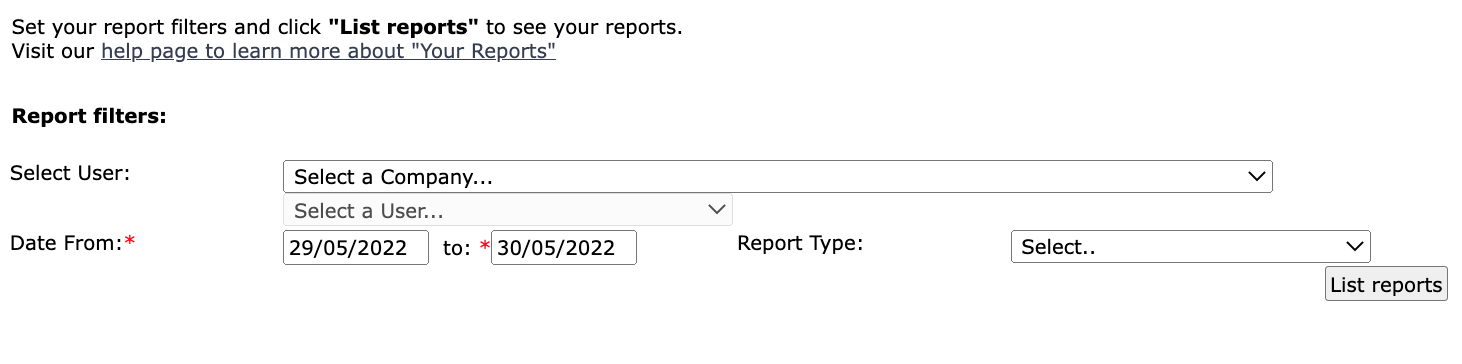
The Your Reports screen will automatically list the reports from your last service day when you navigate to the page.
How to view reports from another date or date range
To view your reports from a different date or date range, simply adjust the date fields and click on List Reports. Your reports will then load in the table at the bottom of the screen.
![]()
![]()
Tip: To return to the default view, simply check the most recent “Service date select” box.
![]()
To learn more about how to use the page filters, see the How do I use the report filters? section.
How you view and download reports may differ depending on which internet browser you use.
The Your Reports page allows you to download individual reports or select multiple files to download at once (as a .zip file).
- Click on the “view” link in the report table.
- The report will open in a new browser tab (this may differ depending on your internet browser).
- After clicking on the “view” link, you can choose to either download or print your report.
- Look for the print/download icons (usually located in the top right corner)
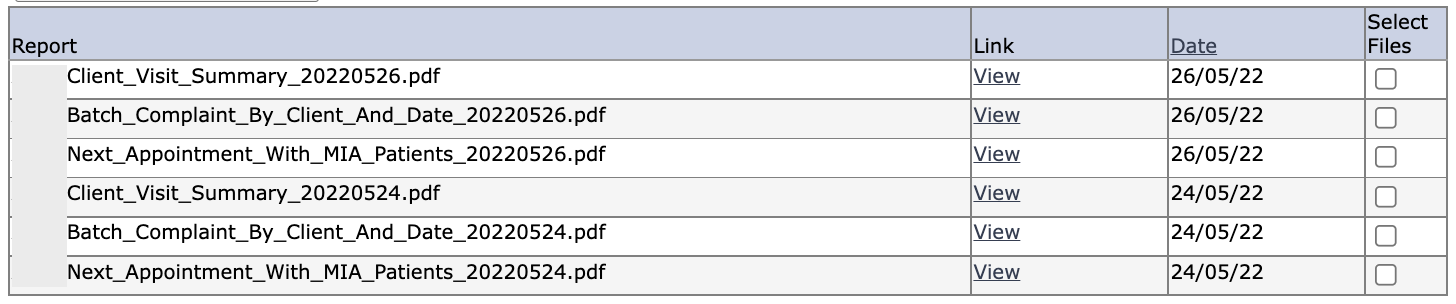
![]()
- Select or deselect the files you would like to download using the checkboxes in the report table.
- Click on the “Download all selected files” button.
- Confirm your download by clicking on the link that appears next to the button. This step will start the download process.
- Access the .zip file containing all of your selected files.
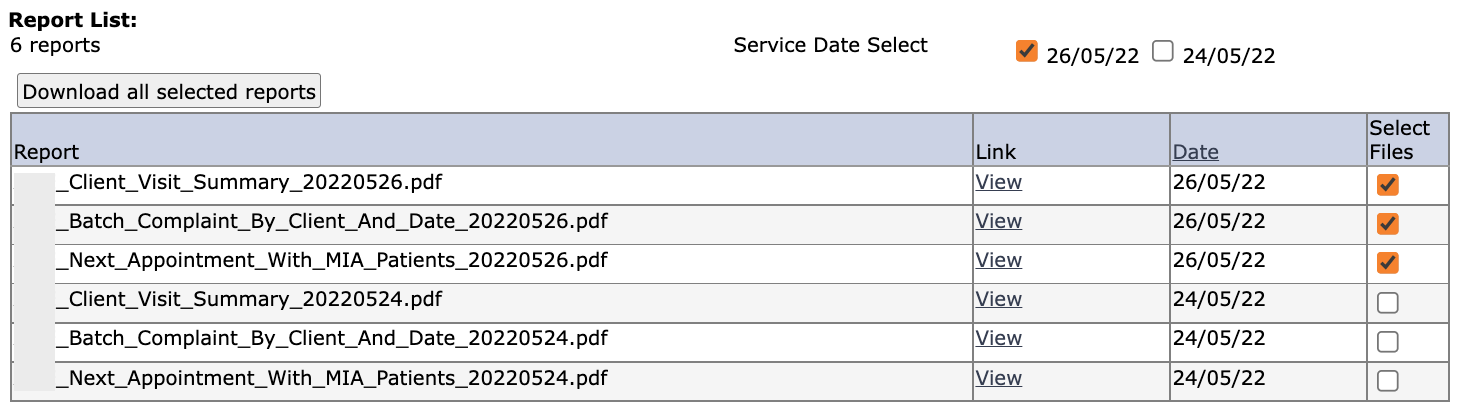
![]()
You can view your reports list in a number of different ways by using the different filters at the top of the page.
The Your Reports screen will automatically list the reports from your last service day when you navigate to the page.
You can also generate a list of reports for a specific date range (back-dated up to 8 weeks).
- Select a “from” date
- Select a “to” date
- Click on “List reports”
![]()
Tip: To return to the default view, simply check the most recent “Service date select” box.
![]()
When you first login to the Your Reports page and click on “list reports”, all report types will be visible in your list.
If there is a specific type of report you would like to view, you can use the report type filter (for example, pre-employment reports).
- Select your “from” and “to” date range
- Select a report type from the drop-down menu
- Click on “List reports”
![]()
You can reset your password by following the below steps. If you have any difficulty with this process, please contact our Operations team (operations@workhealthyaus.com.au).
- Go to the Work Healthy Australia IMS login screen and click on the “reset password” link at the bottom of the page.
OR click here to go directly to the password reset screen. - Enter your email address.
- Click on “Send me a code”.
Important: keep this internet browser window open for the following steps. - Open your emails and locate your verification code email.
- Highlight and copy the 6 digit code and navigate back to the browser showing the “Reset your password” screen.
- Enter the 6 digit verification code in the “Verification code” field (right-click and “paste”, or manually enter the code).
- Enter your new password, following the password format rules.
- Re-enter your new password.
- Click on “Log on”.

Steps 4 to 5

Steps 6 to 9

If you were previously receiving reports as email attachments, you will be able to view all of the same reports as before.
If you are a new user, report access will be set up by our Operations team. All of the reports you are registered to receive against your user account will be visible on the Your Reports page.
The Your Reports page will store up to the last 8 weeks of reports.
If you have previously received reports as email attachments and have these saved in your email account, you can search for earlier reports here.
Alternatively, you can request reports from a different timeframe via our Operations team (operations@workhealthyaus.com.au).
If you would like to request access to a different report, or if you think something is missing, please contact our Operations team (operations@workhealthyaus.com.au).
